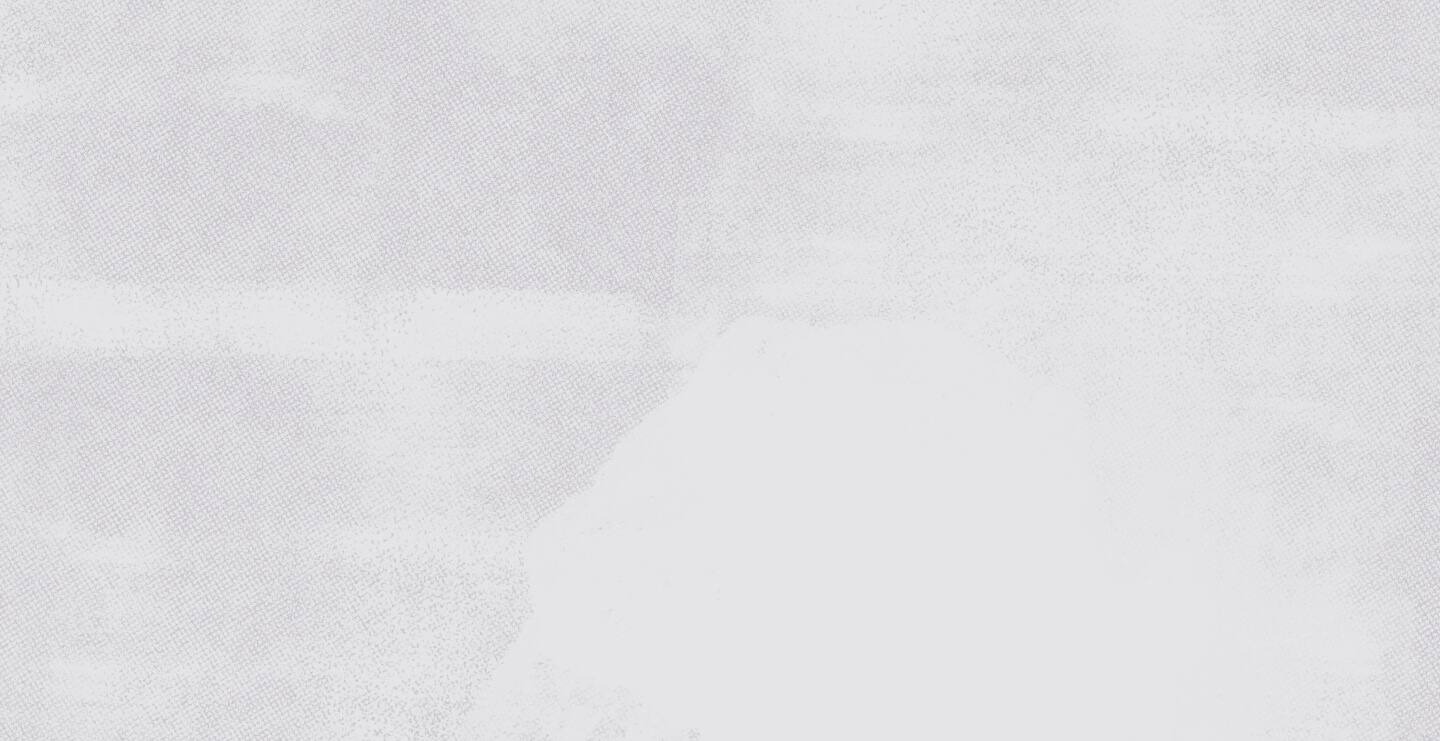Local businesses can use Canva to help build their brand. Risely would like to explain to you ways that you can use Canva to help your business grow.
Canva is a graphic design tool made easy. Canva is skillfully created to appeal to expert graphic designers and beginners. Not only are there many features to create your own original content, there is also pre-created content that you can choose in case you are having trouble creating your own content.
Any type of graphic design you may need for your business – Canva has it! Sure, there are many features included in the free version, but adding Pro to your business toolbelt will bring your digital business footprint to a whole new level.
1. Brand Kits
One of the main reasons that business owners choose to purchase Canva Pro is for the Brand Kits. Brand Kits are great to ensure that every team member is on the same page. The Brand Kit feature allows you to add color pallets, ad logos and also add the brand text that you would like to use.
Brand Kits are especially helpful if you work with multiple clients and you need to separate their brands and keep everything organized.

2.Photos
We all know that adding completely unique photos on your website is the best but if you don’t have those images then stock is the next best option.
Canva does offer many beautiful photos with their FREE version. Some business owners stick with the free version to save money but the problem with free photos is that every other business is using the same photo.
If you opt for the Pro version of Canva you will have tons of images to choose from and you will be surprised by how many stock images they have that will fit your needs!
Adding Photos into Template
You can either choose from one of their suggested template sizes or create your own size.
At the type right corner there is a “custom size” button. You can place the desired width and height of the custom size. Then you will want to push the “create new design” button.
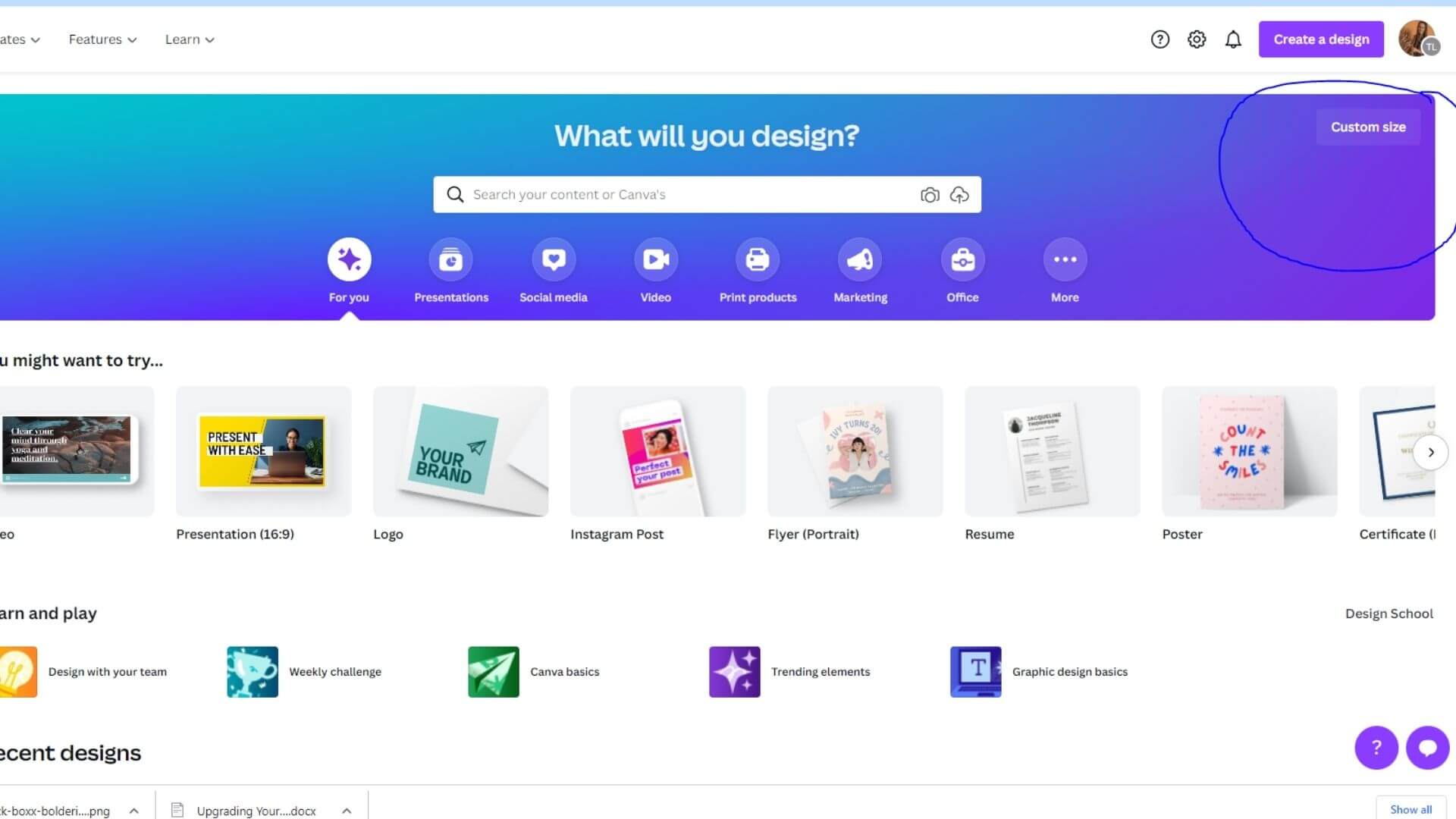
You will be brought to this page:
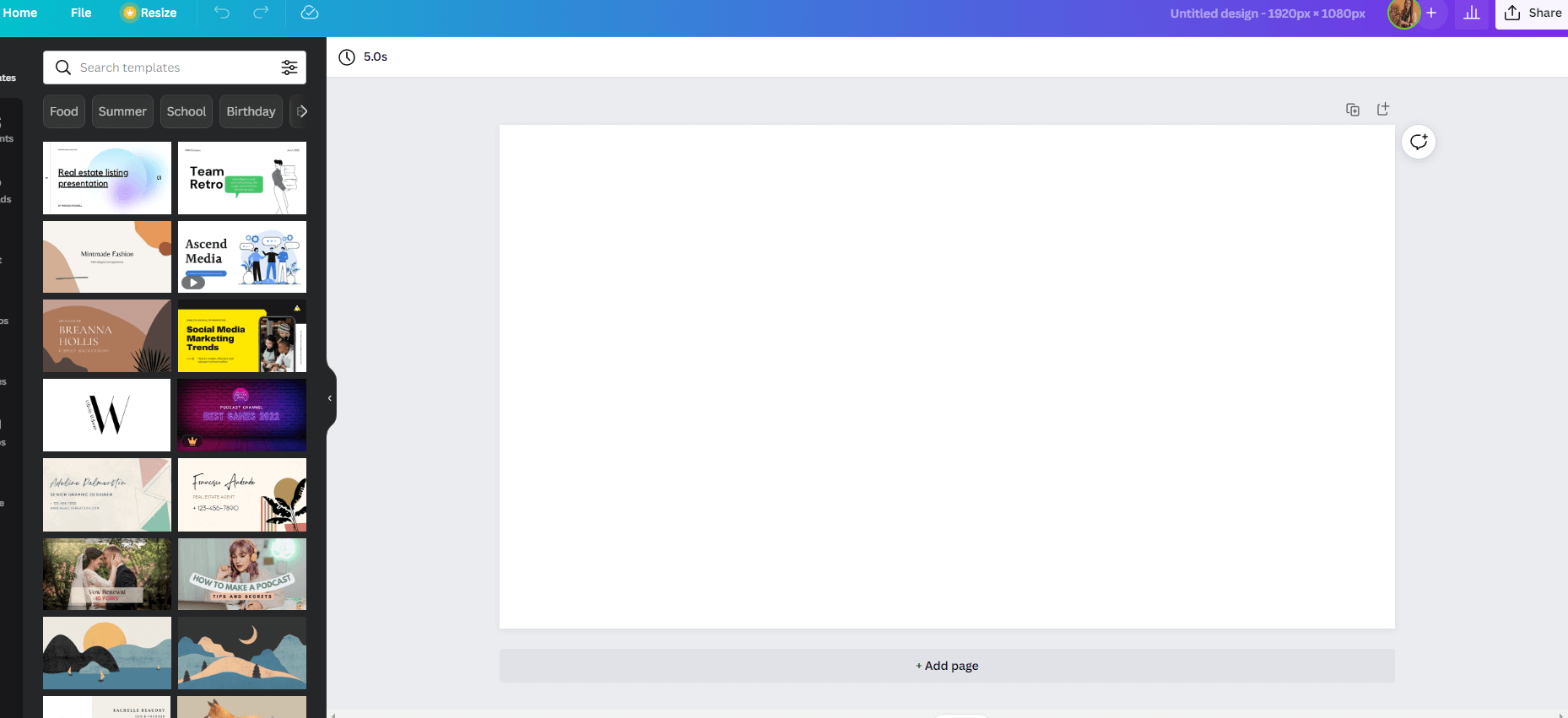
On the left hand side you will see a “photo tab” if you don’t then click on the “more.” You will see a ton of suggested photos pop up and you can also search through the photo inventory by typing your search in the search bar.
For the sake of this blog, I chose one of the suggested images.
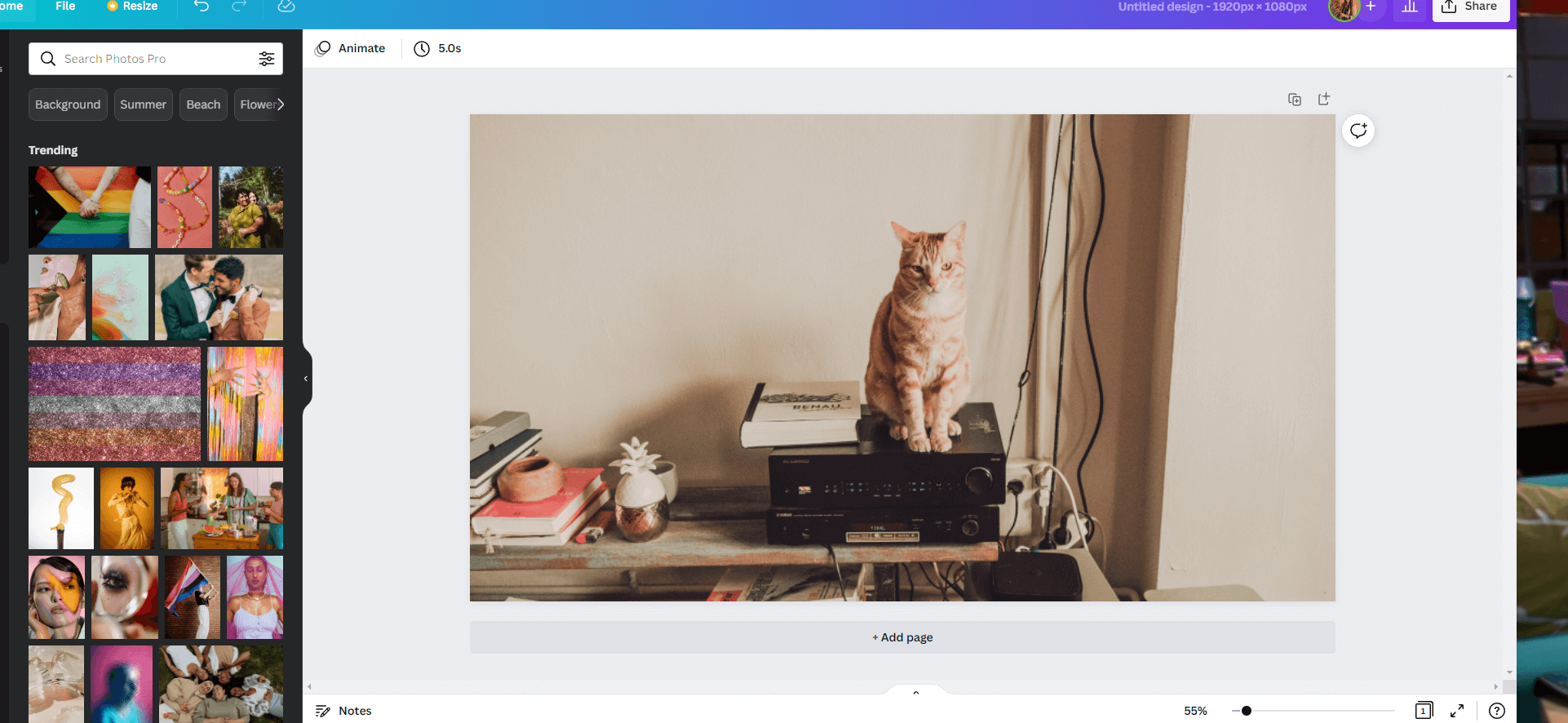
Adding Elements to Your Images
You can add things to the photo by looking through the other options on the left hand side of the screen.
You can choose different text or add elements. You can either click on the “see all” next to the element you would like to browse or use the search bar to search through all of the elements.
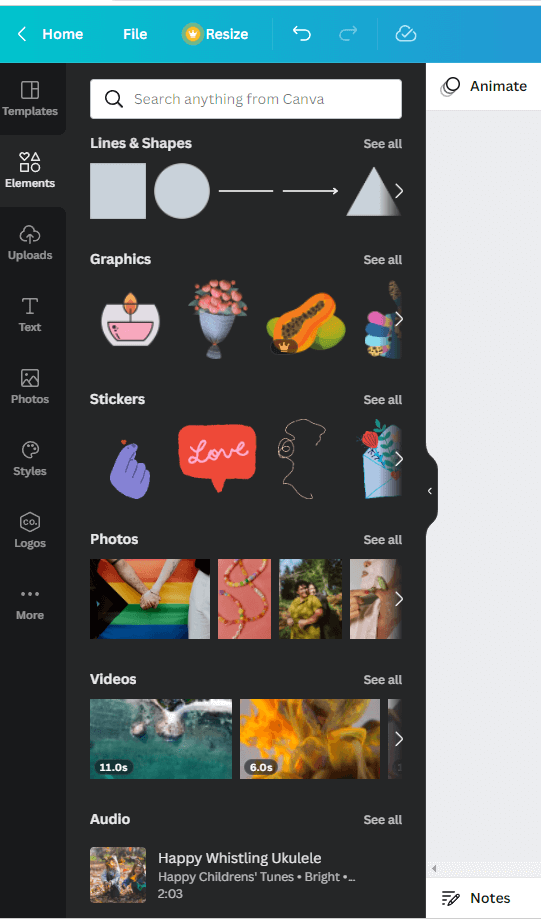
For example, let’s say I wanted to add a fish to this picture. I would type “fish” into the search bar. You will then be shown a bunch of fish elements you may use; some move and some are stationary.
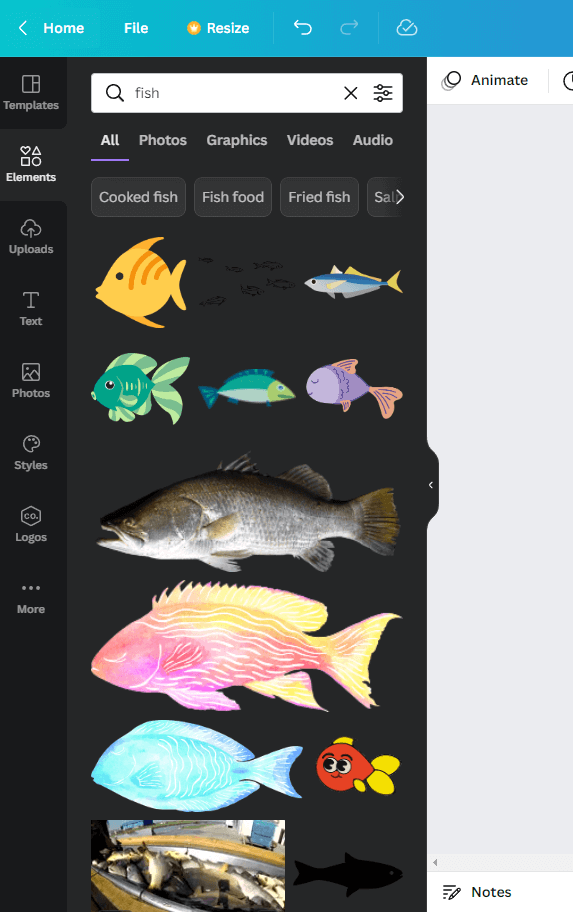
Once I pick the fish that I want, I can move it around, make it bigger and smaller and I can even change the colors of the element. If you want to change the color of the fish you can click on the fish and change the colors in the upper left corner.

Saving Your Image
When you are happy with your image then you are going to want to change the name of your image. If it is for a blog/website page you will want to keep SEO in mind.
Change the name in the upper right where it says “untitled” and then click on the “share” button.

Then click on the download button to save it onto your computer.
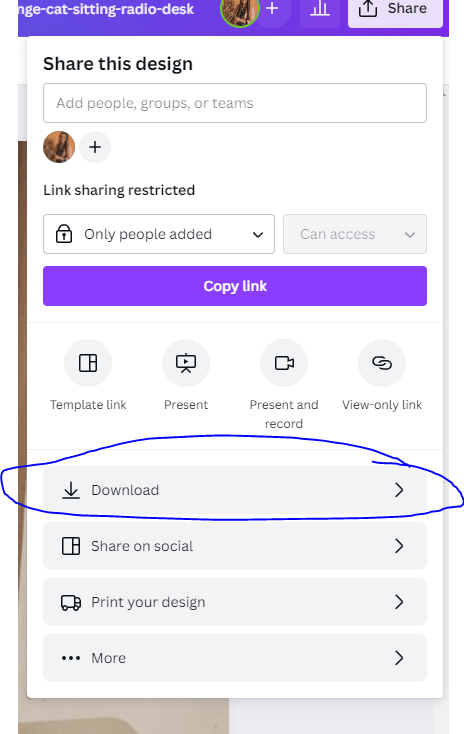
Once you click on the download button you will be be given a few options to download such as PNG, JPEG, PDF and PDF Print.
For the sake of this blog, we are going to be saving it as JPEG. Once you click on JPEG you will be given the option to change the quality.

You are now ready to download the image on your computer.
3. Original & Already Created Templates
Canva works with amazing graphic designers around the world. The graphic designers sell their designs to Canva and then we get to use their templates. When you purchase the Pro version you get a whole slew of amazing content that is already pre-created.
You can also take pre-created content and edit it however you would like to make sure that it is unique to you and your business.
Let’s take a look at some of the pre-created content. If you are on the home page and you click on the templates tab at the top there are many options for templates.
Once you click on those you will be presented with a ton of pre-created templates.
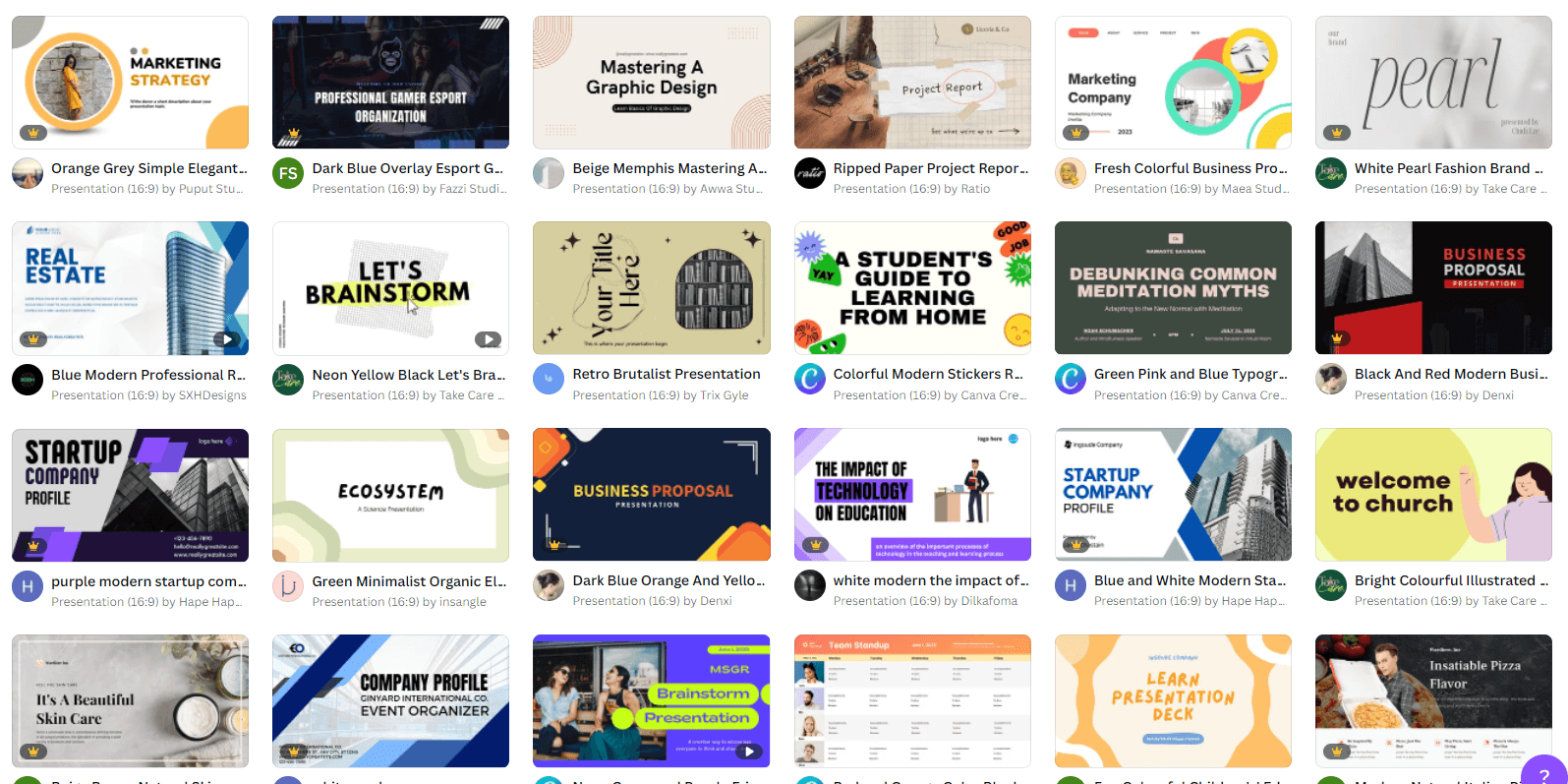
- Social Media (let’s use Instagram for example)
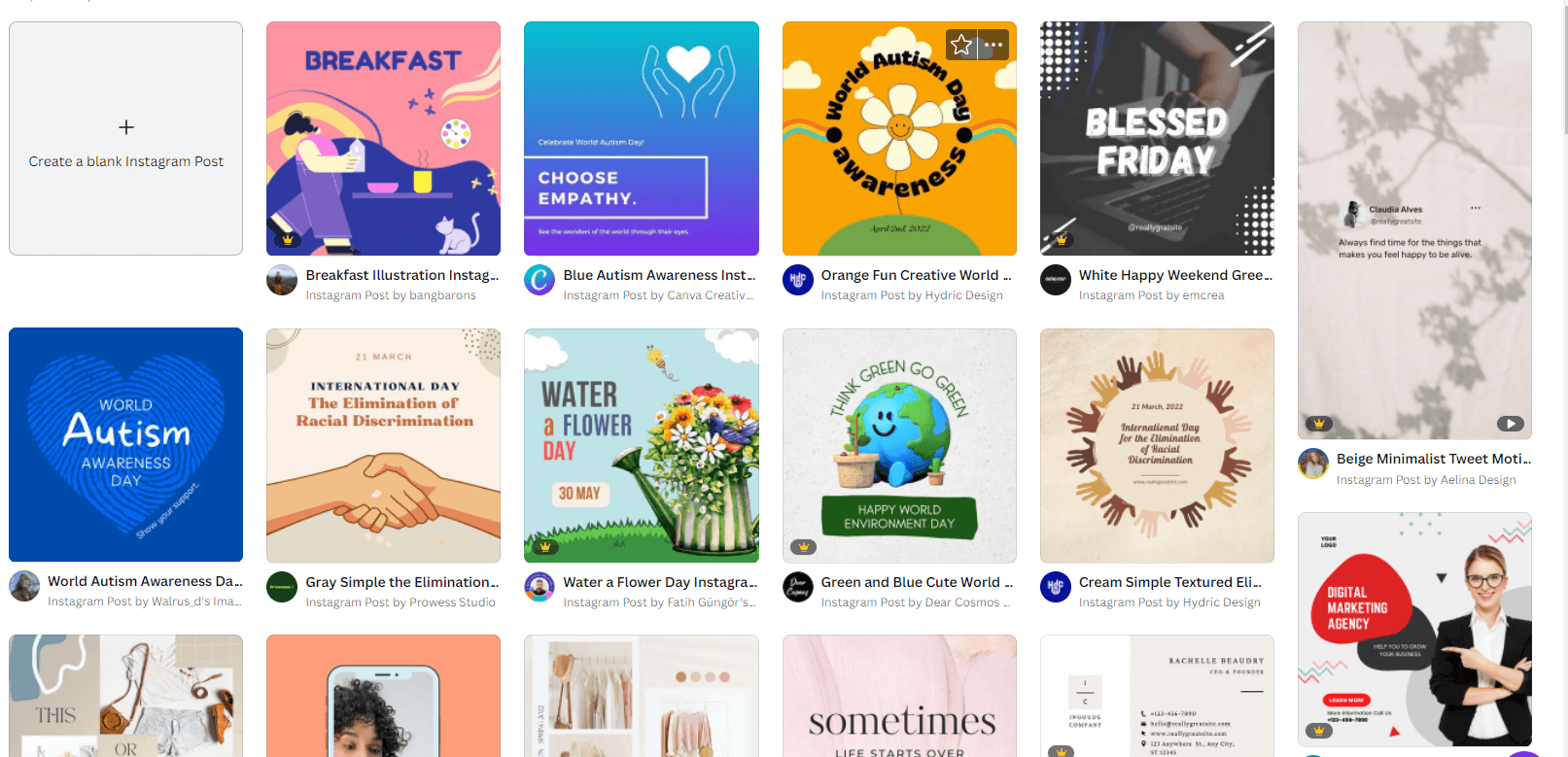
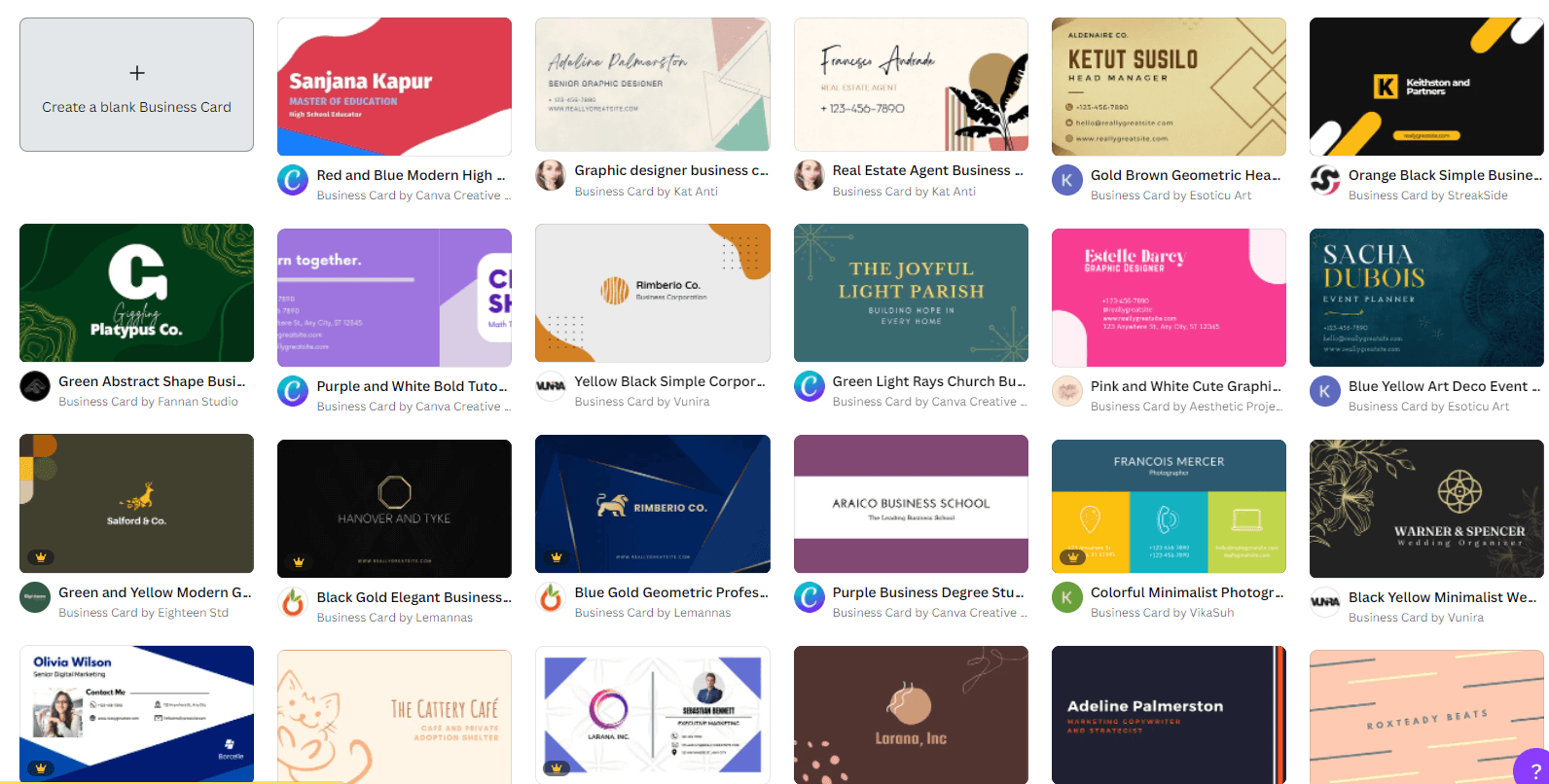

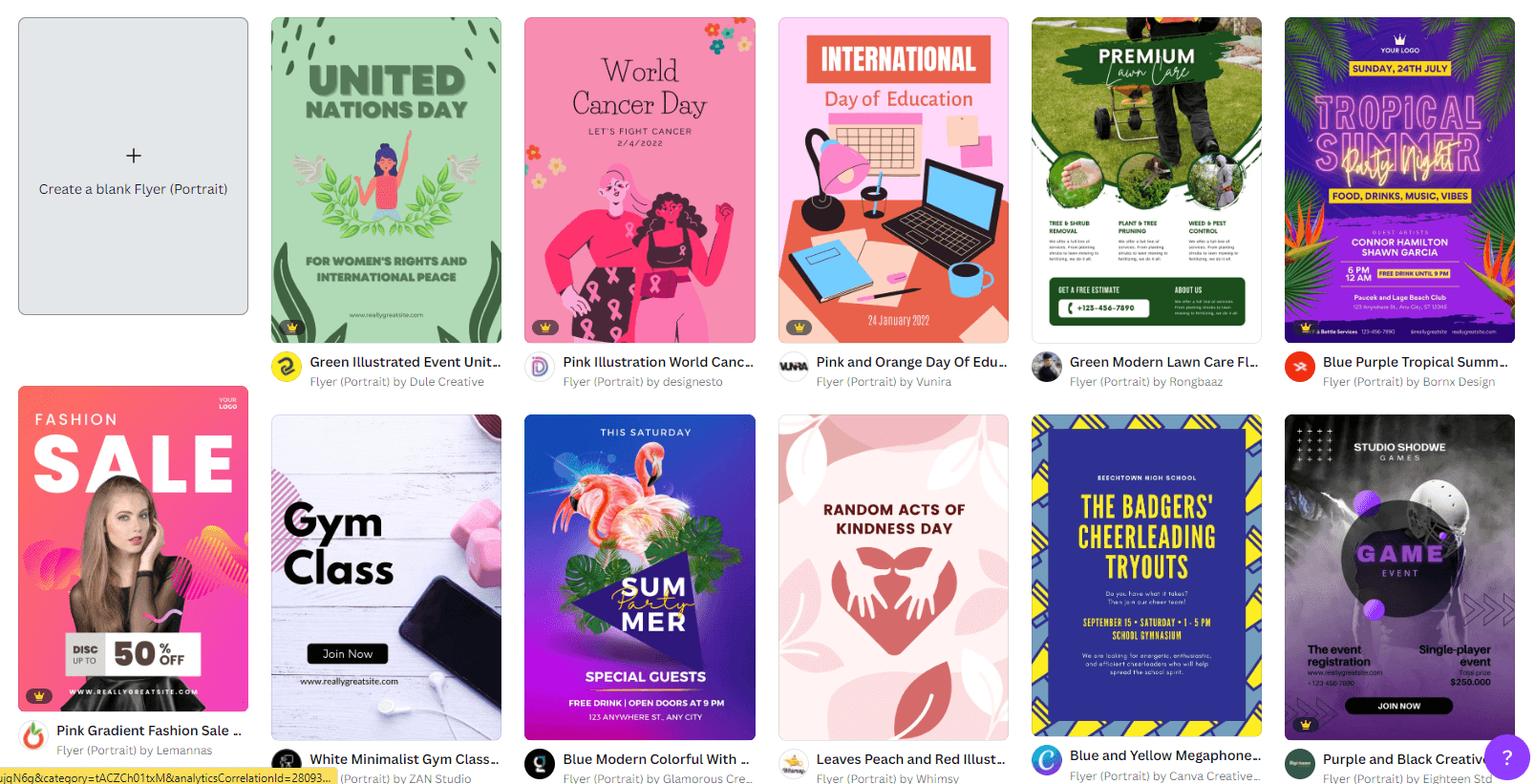

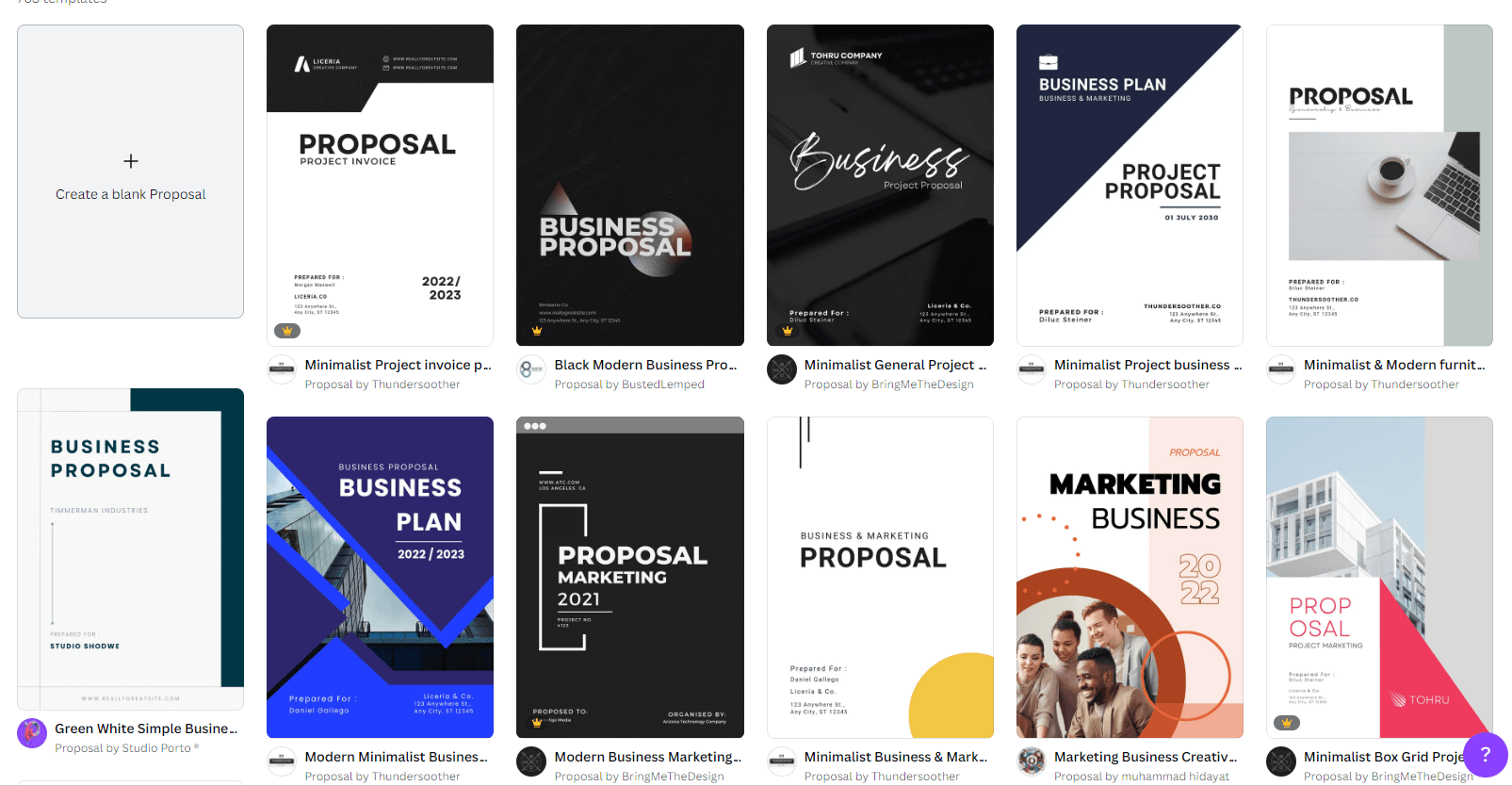

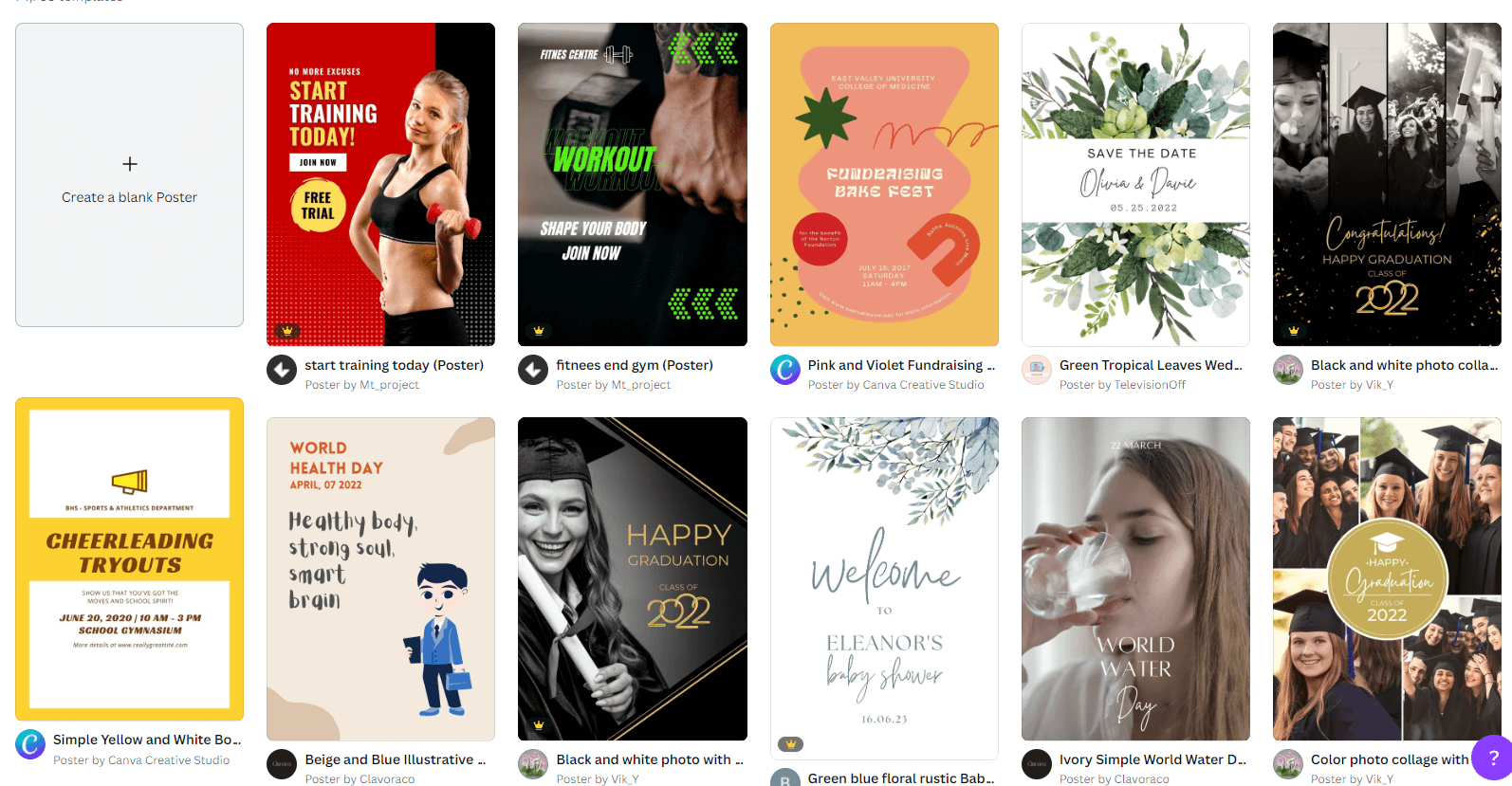
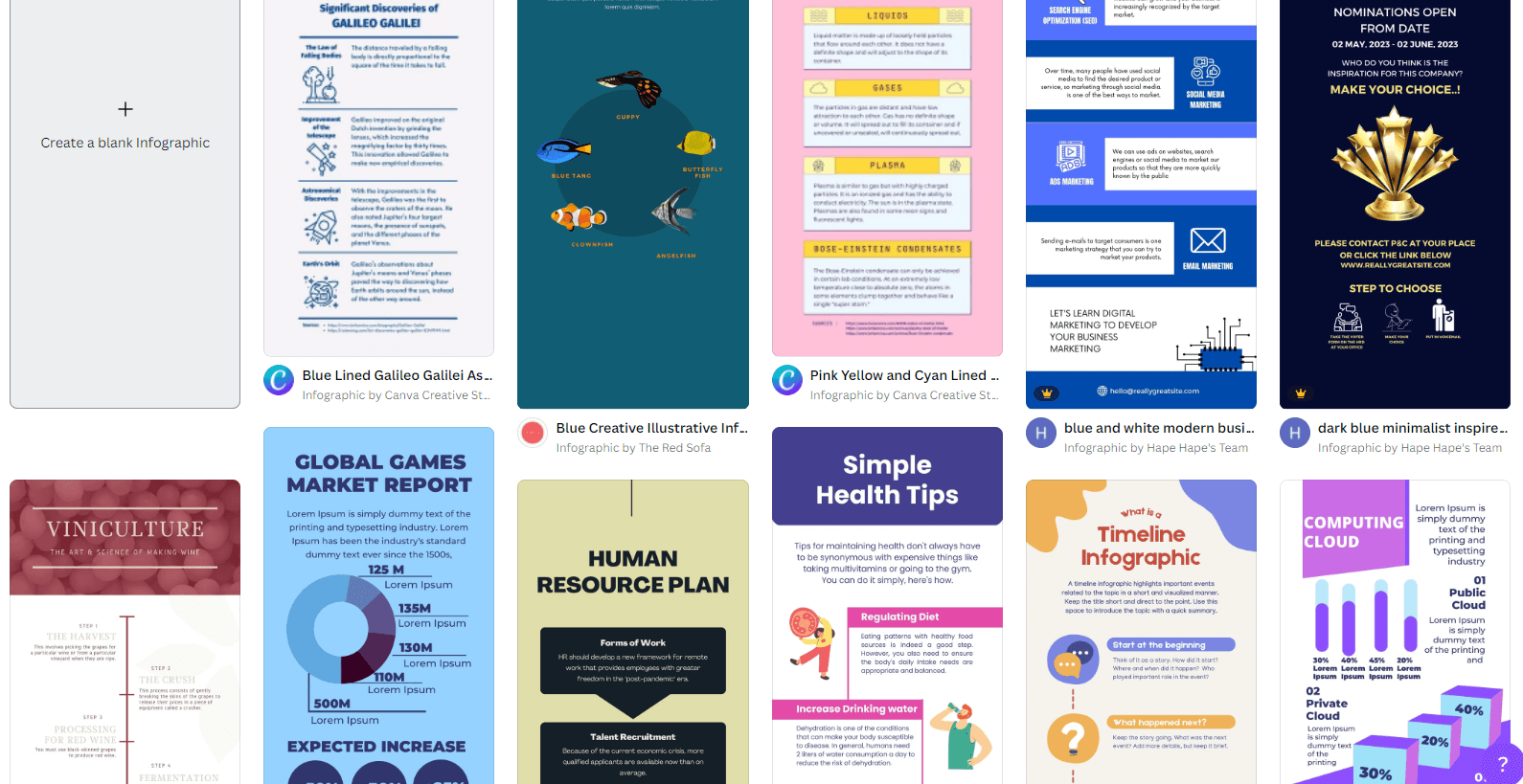
4. Tons of Customizable Features
Once you pick your template you are able to choose from a ton of features to make your design more unique and specialized to your business.
You can click on the image and choose from a few different editing tools for your image.
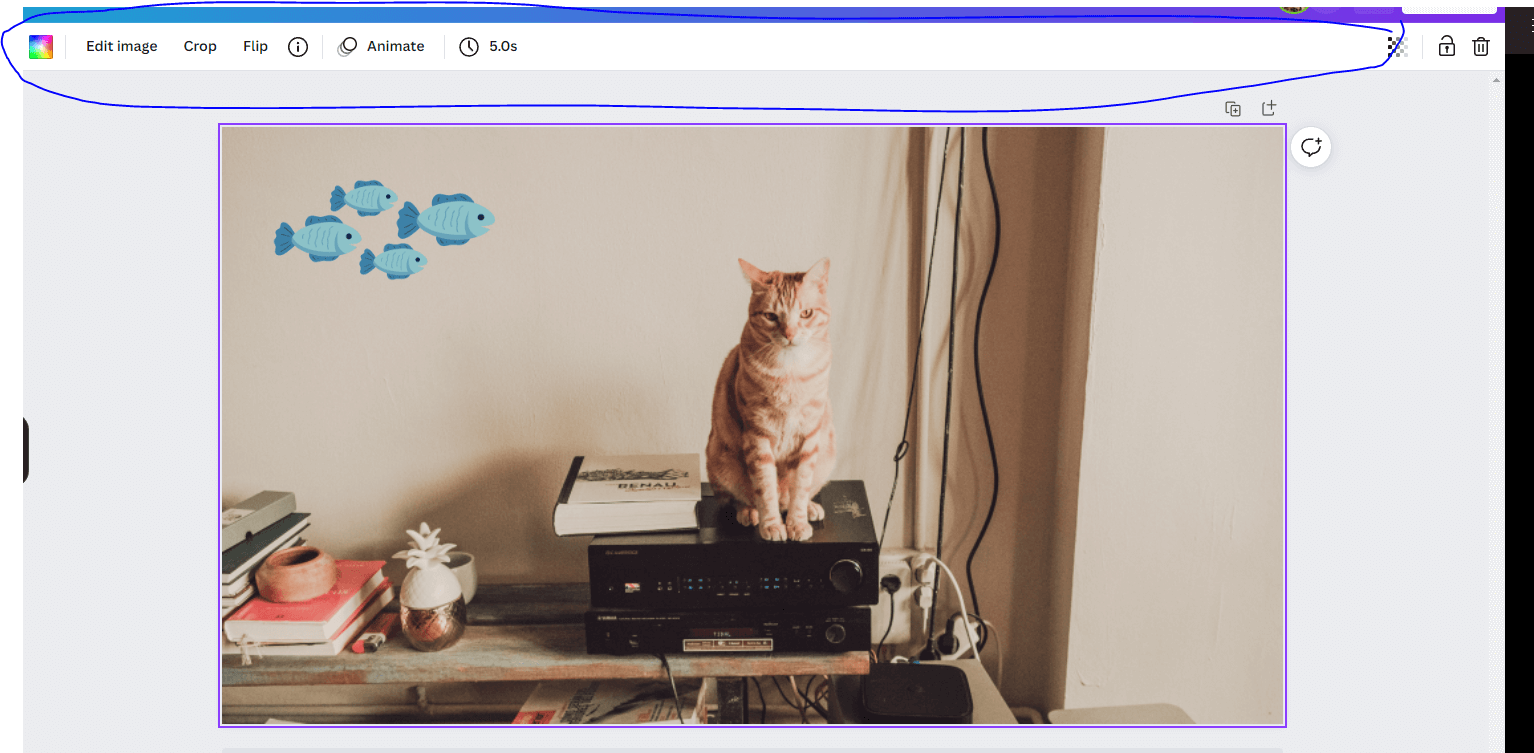
If you click on “edit image” there will be a sidebar that shows up. The editing features mostly contain different preset filters as well as adjusting the contrast, brightness and saturation.
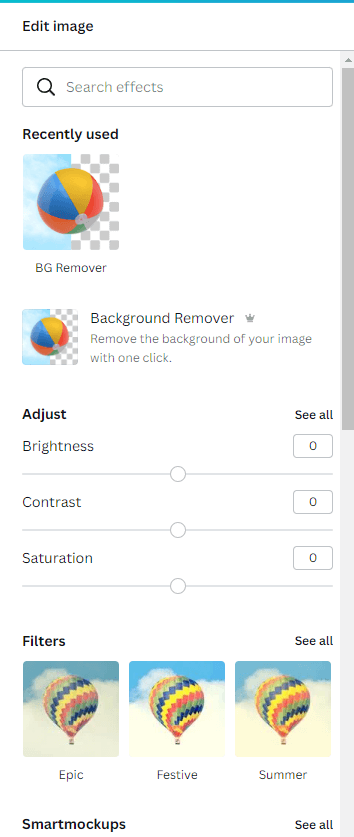
One of coolest editing features is the “background remover” feature.

If you click on this button you will get something like this:
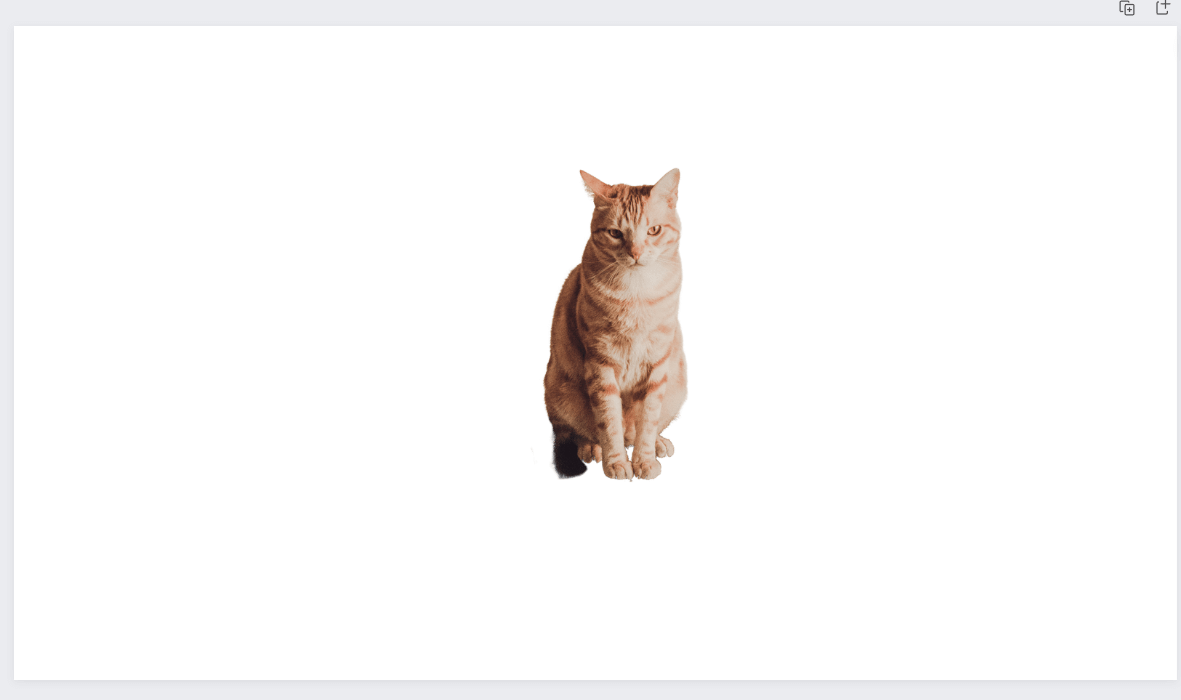
You can then download this image and it will just be a clip of the cat. You can then upload the cat onto another image you upload or another background image.
You can also change the transparency. If you want to change the color that it fades to then you will need to change the background color before adding a photo on top.
![]()

Some other customization option include:
- Text
- Icons
- Stickers
- Graphics
- Colors
- Backgrounds
- Grids
- Frames
- Pictures
- Videos
- Audio
- Charts
- Tables
5. Collaborate with Team
Canva has a Team feature where you can add other team members onto your Canva account. The team features are awesome because you can collaborate with all of your team members to make sure you are all on the same page.
You will be able to share the brand kits, share content and check up on what other team members are doing.
Get Canva – You will Not be Disappointed
There are so many Canva features that can’t possibly be shared in one blog post. One thing is for certain, you will not be disappointed if you decide to purchase the Pro version of Canva. There is a template for everything you will be using in your business. Here at Risely we are always trying to find great tools to help with our business and we are so happy we came across Canva.